5 Super Fast Steps on How to Cancel Linkedin Premium

A premium LinkedIn account gives you access to many amazing features: InMail (in case you want to reach an employer quicker), detailed information about the jobs and a complete list of users who viewed your profile. Whether your free trial is about to finish soon, or your professional goals have changed over time, you can cancel LinkedIn Premium subscription easily - just follow a few steps.
How to Cancel Linkedin Premium Account
Is it convenient to cancel your LinkedIn Premium subscription? Yes, but you cannot do this through the official LinkedIn mobile apps for iOS and Android. Therefore, you need to go to LinkedIn through a web browser - see how it works in the pictures below.
Canceling your subscription does not affect your professional brand, contacts, or career story. All of this will remain the same even if yoг return to a basic account.
Have no results using Linkedin Premium Account? An answer is your LInkedin Account! It's proved to be more difficult than anticipated. Keep in touch with professional Linkedin resume services on Skillhub. Think differently! We are here for you!
How to Cancel Linkedin Premium Account
First of all, to cancel LinkedIn Premium account, click the Me icon at the top of your LinkedIn homepage. This tab is on the right, it also contains your profile picture.
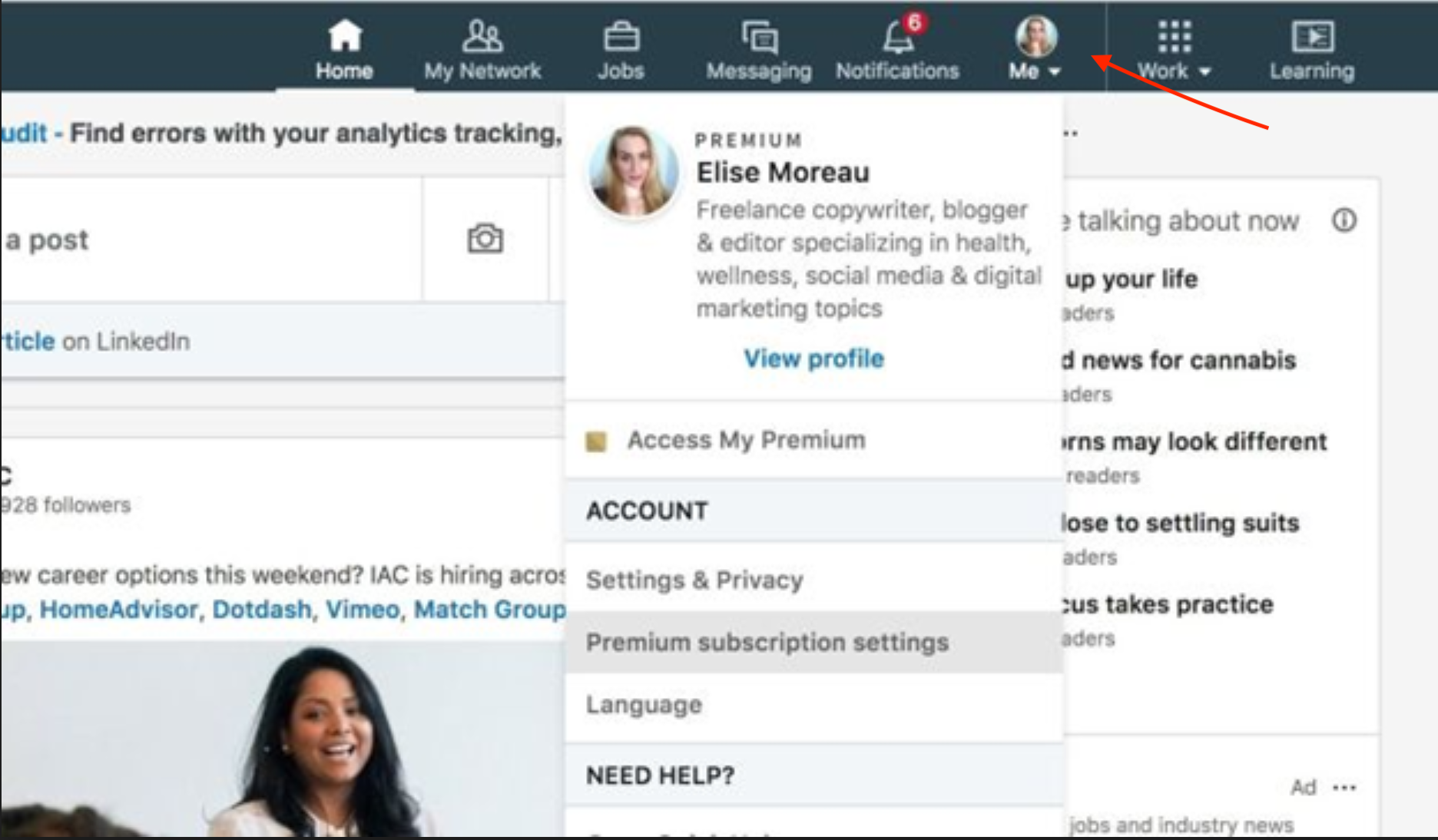
Next, select Premium Subscription Settings from the dropdown menu.
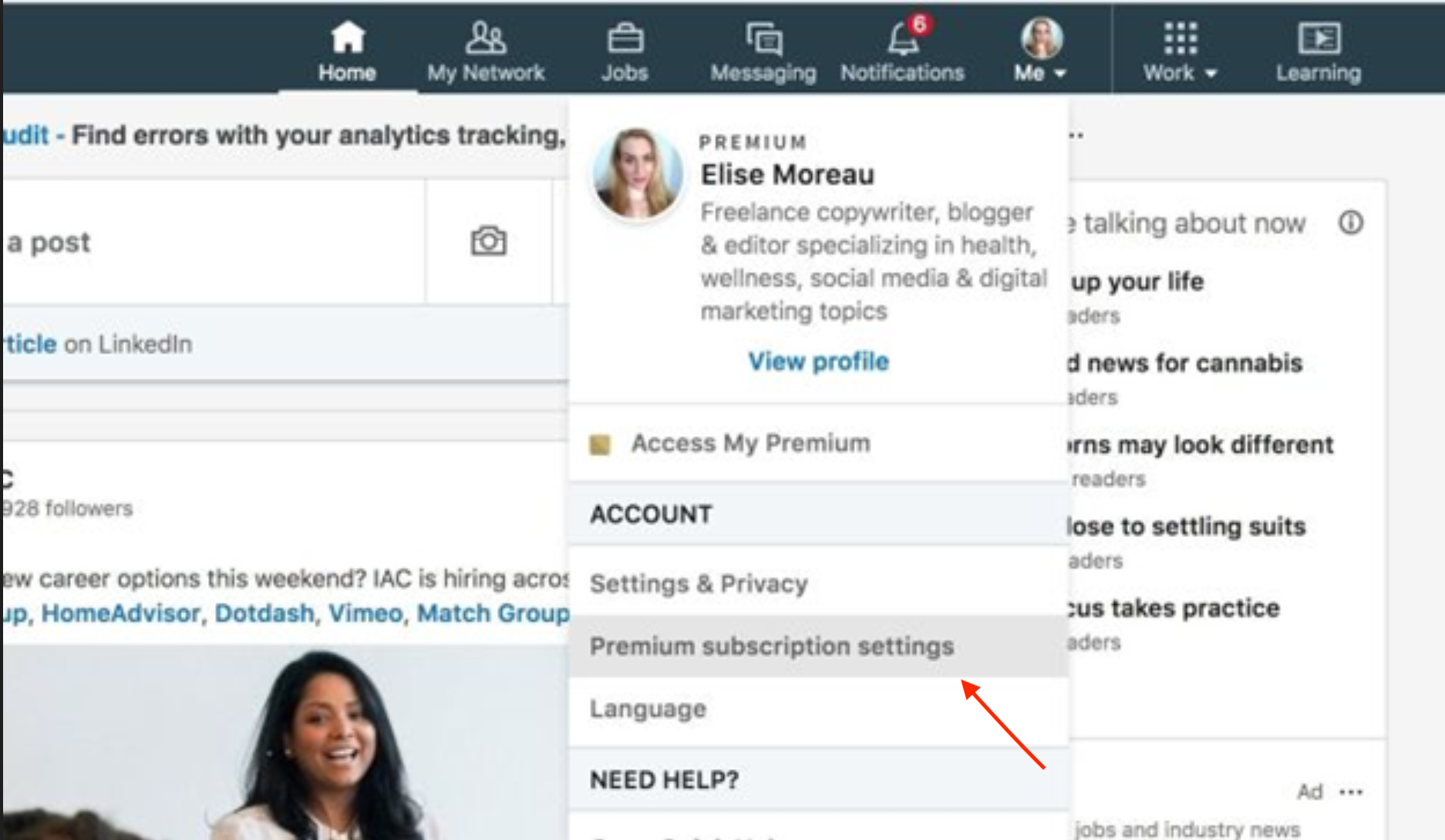
Scroll down and find:
1. Manage Premium Account heading on the right side.
2.Click Cancel subscription.
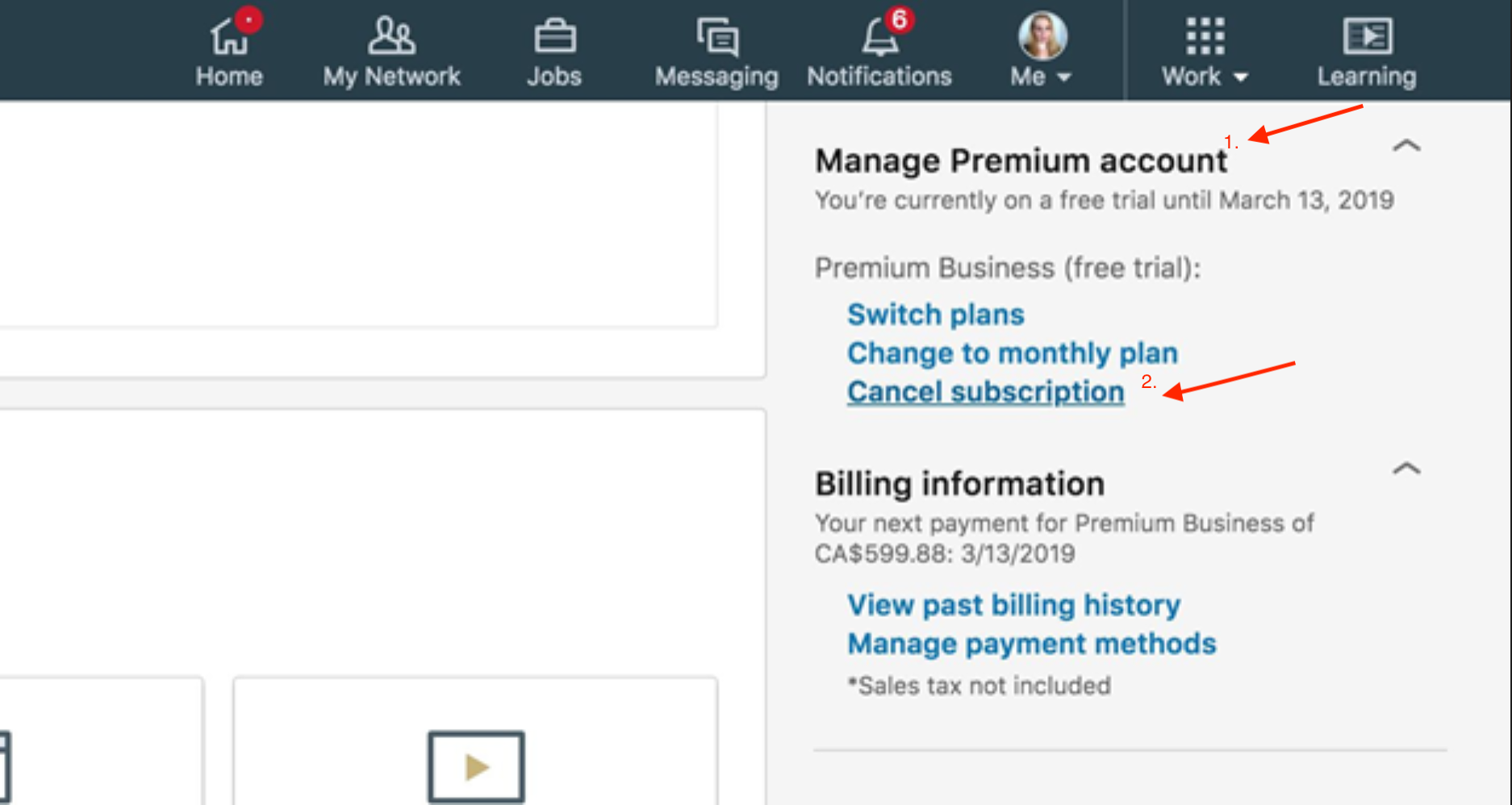
Choose Continue to cancel.
Select one of the reasons for the cancellation (there are many – price too high, not intending to be billed after the free trial, or finding someone ready to employ you), and then press the blue Confirm cancellation button.
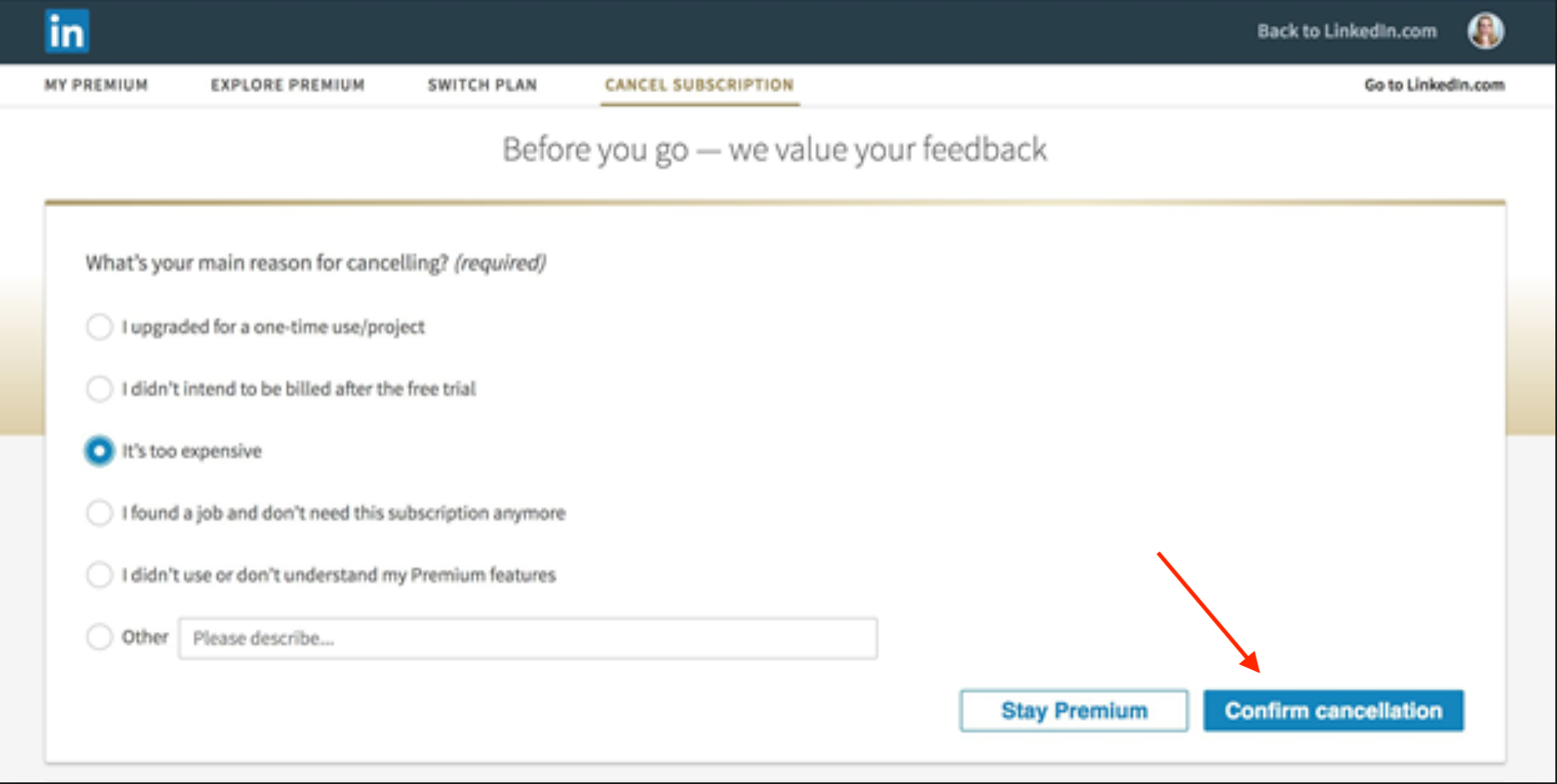
Select Done after LinkedIn confirms your cancellation to return to your feed.
How to Cancel Linkedin Premium before trial ends
In case you want to know how to cancel Linkedin Premium before trial ends – read this easy step-by-step guide.
- Find the Me icon – it’s situated on top of the LinkedIn homepage.
- Go to Access My Premium from the menu which appears.
- On the right, there’s the Manage Premium account button.
- Now, you can see Premium Subscription settings.
- Click Cancel subscription and choose one of the prompts given to complete the cancelation.
You may mention anything in the special empty field, perhaps you finally got employed and found a job thanks to LinkedIn Premium, or your colleagues recommended using another platform. If you’re using a Mac and facing performance issues while trying to complete this process, here’s how to fix it quickly without interrupting your workflow.
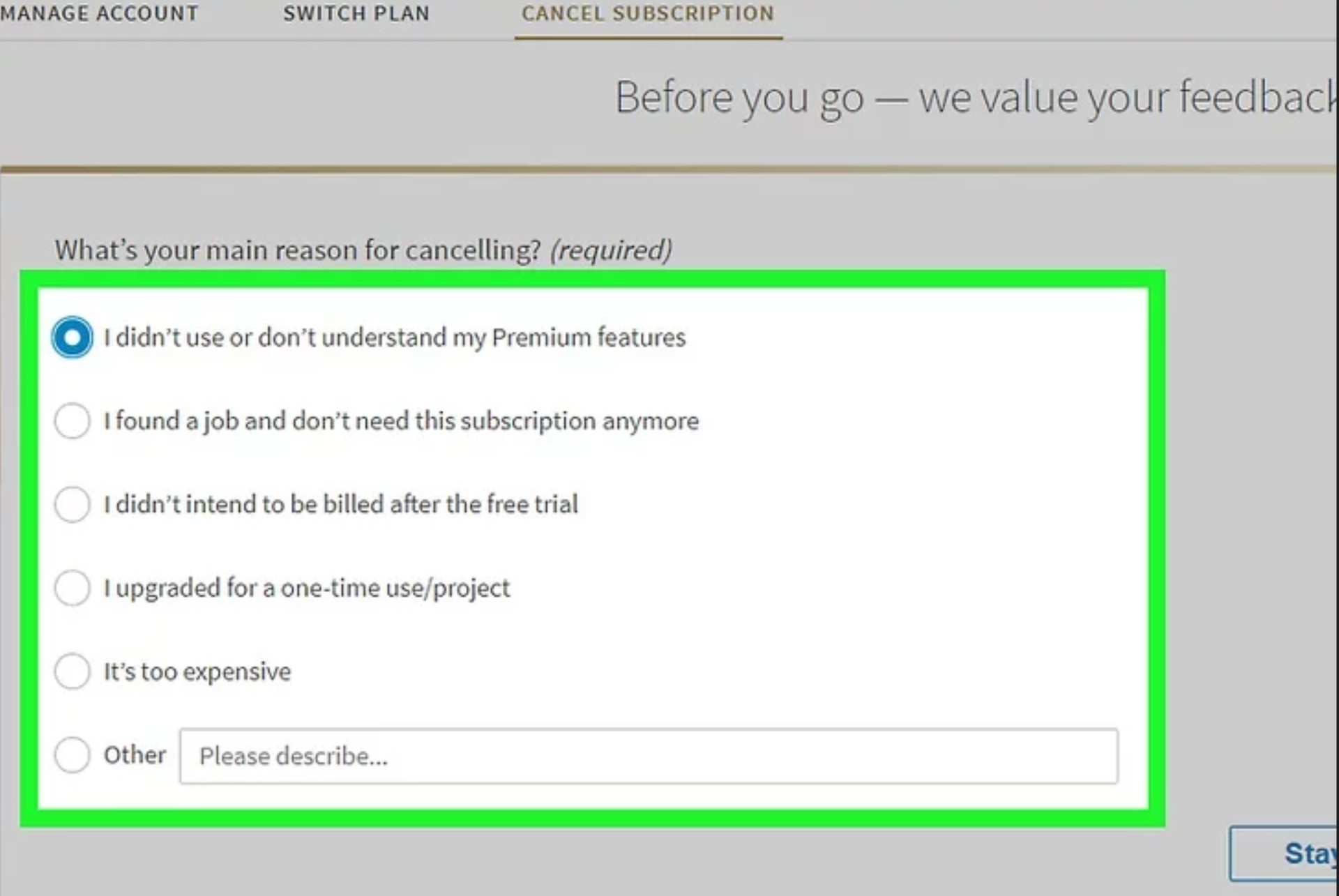
Alternative Ways To Cancel LinkedIn Free Trial
So, if you need to avoid Linkedin Premium subscription cost, we’ve got a great way to do that.
Have you ever heard of the DoNotPay service? Turning to it is probably the fastest way to avoid unnecessary charges.
The first step is to log into your DoNotPay account in a browser. Then, choose Find Hidden Money. The system will ask which subscription you want to stop – here, enter LinkedIn Premium. Wait for a notification from the DoNotPay app – it must inform you that the subscription is successfully canceled.
Thus, the service truly saves your time.
How to Cancel LinkedIn Premium on the Web
When one is wondering: "How do I cancel my Linkedin Premium subscription", the most important thing to realize is that it can be done through a web browser only. You cannot do this on the LinkedIn mobile app.
After canceling LinkedIn Premium, you will be returned to your Basic (free) account. Among the functions you will lose there are:
• Additional information about job offers;
• Complete list of people who viewed your profile;
• Access to LinkedIn Learning and inMail;
• Unlimited search queries.
How to Cancel LinkedIn Premium on iTunes
«How to cancel LinkedIn Premium on iTunes?» - you may ask yourself when researching the topic. We’ve decided to make it easy for you and highlighted the four key steps. But before you follow them, note that according to Apple’s privacy policy, you can’t cancel a subscription on LinkedIn if you purchased it via iTunes.
Start with opening iTunes on your device. Then, go to the Subscription Management Settings page. Find the LinkedIn Premium subscription. Choose Cancel Subscription – it must be on the bottom and click Confirm.
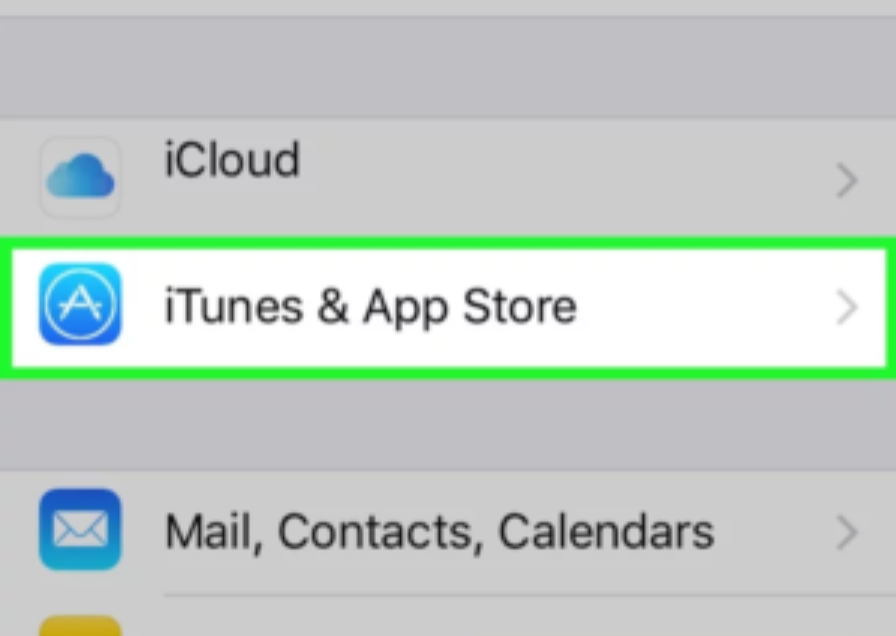
Can You Get a Refund if You Don’t Cancel LinkedIn Free Trial on Time?
Some users worry: "I've learned how to cancel my LinkedIn Premium, but how do I get a refund if I forgot to do it on time?". Unfortunately, according to LinkedIn policy, such subscriptions as Sales Navigator, Recruiter, Business, Learning and Premium Career are non-refundable. As for the iOS refunds, Apple is the one who issues them. In case you bought a Premium subscription via the LinkedIn iOS app, be sure to contact Apple concerning the refunds and cancellations. Apple support is available via email or chat.
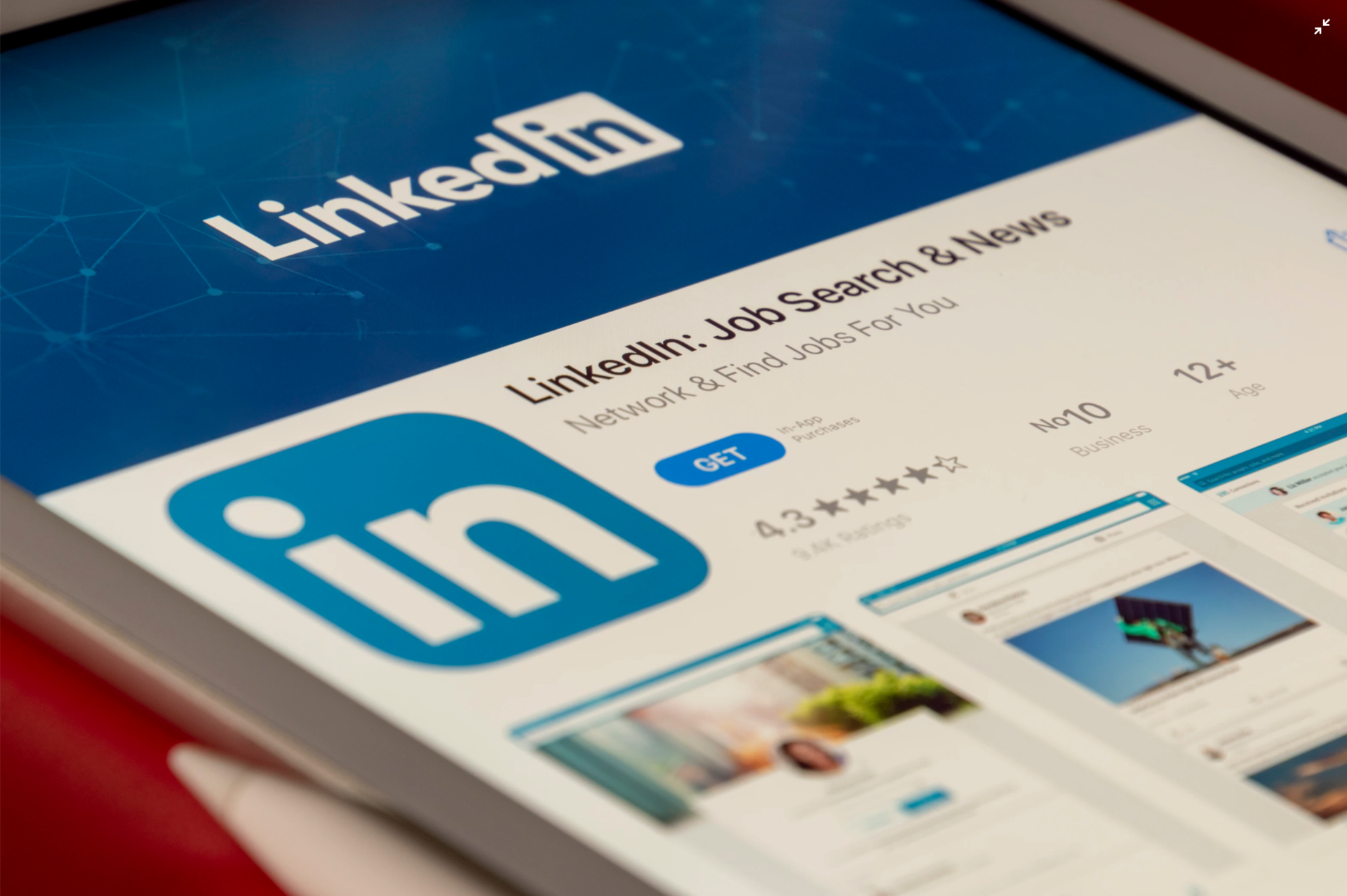
How to Cancel Your LinkedIn Premium Career or Business Account
Whether you want to know how to cancel LinkedIn Premium account, or a Business one, read on.
Open LinkedIn.com in your browser, make sure you are logged into a Career or Business account.
Find the Me icon and choose Premium subscription settings from the menu.
Scroll down and click on the Manage Premium account – it’s on the right.
Once you select Cancel Subscription, choose Continue to cancel.
Now, decide which option suits you most and confirm the cancellation. The last step is to click Done.
How to Cancel Your LinkedIn Premium Sales Navigator Account
If you are going to cancel a LinkedIn Premium Sales Navigator Account, take time to save the necessary credits and messages. You will lose access to them as soon as the subscription is canceled. As for the personal information in your account, it won’t be lost.
First, sign in to Sales Navigator. When your cursor is over your picture (it’s on the right), you will see Settings in a dropdown menu. Go there.
Can you see the Account type? There must be the Cancel Subscription button – click on it.
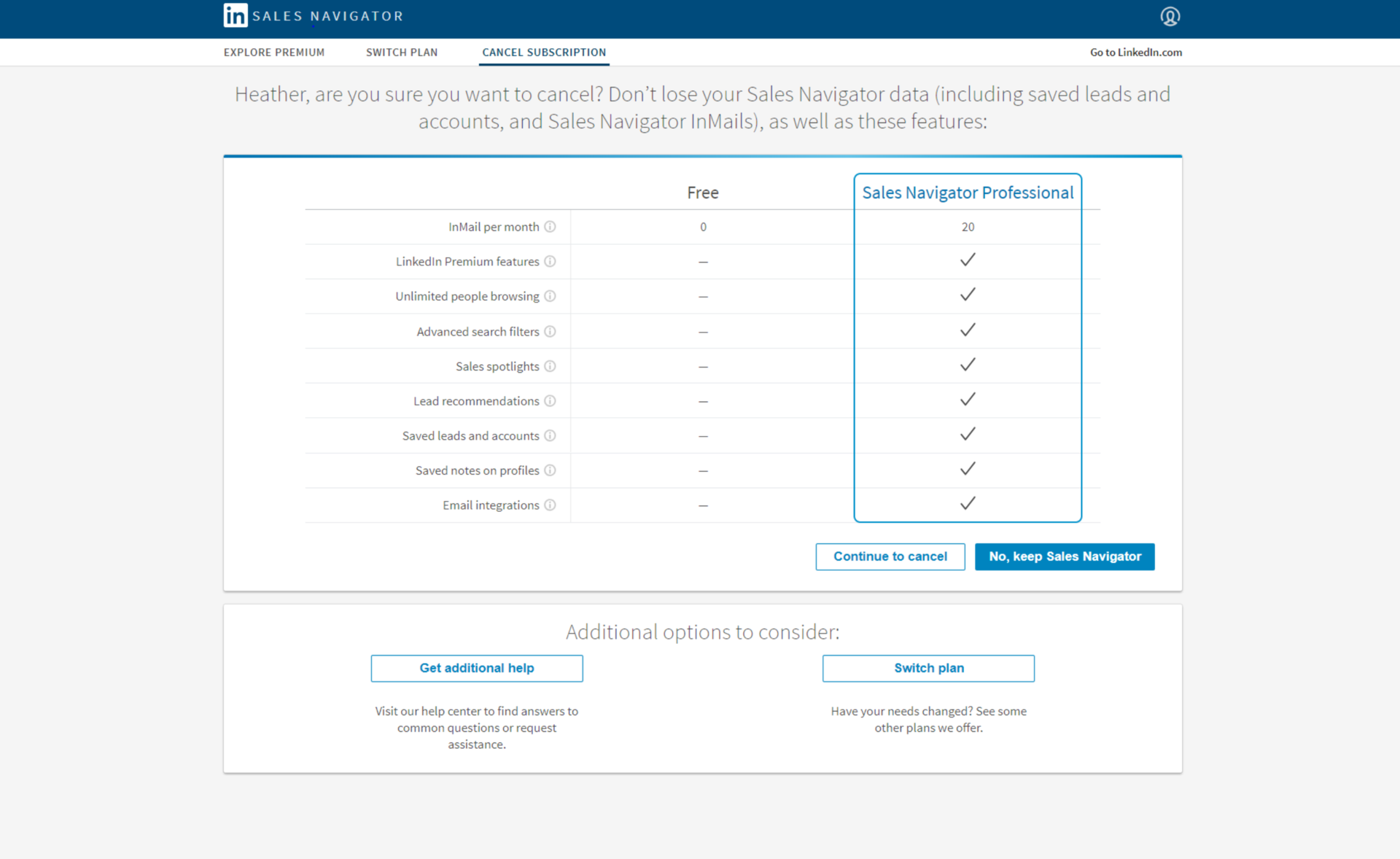
5 Steps to Cancel Your LinkedIn Premium Subscription on iPhone
If you used LinkedIn Premium on your Apple device, no doubt, you want to know how to cancel Linkedin Premium on iPhone.
There’s only one way to do that – and that’s to go to iTunes.
- Open the settings and tap your name at the top of the screen.
- Go to iTunes & App Store.
- Make sure you signed in with your Apple ID. There might be a need to use Face or Touch ID, or enter a passcode.
- Click on Subscriptions, next, choose LinkedIn.
- Go to Cancel Subscription and that’s it.
Key Takeaways
These days, it’s practically impossible to find a job without a LinkedIn account. Most recruiters won’t even try reaching a candidate if they didn’t find them online.
Now that you know how to cancel premium on linkedin, you can go and get that dream job! Use this chance wisely and turn to a LinkedIn writing service. The writers' goal here is to use every opportunity to stand out from the crowd and make the recruiters pay attention to them. Our talented authors know how to do that in the best possible way. Therefore, having a professional LinkedIn profile is a crucial step towards finding your dream job.
If you are looking for a job, don't forget to add a professional resume, it will increase your chances of getting noticed by top hiring managers. Our professional resume writing service is always happy to have your back.
.png)
%20(1).png)
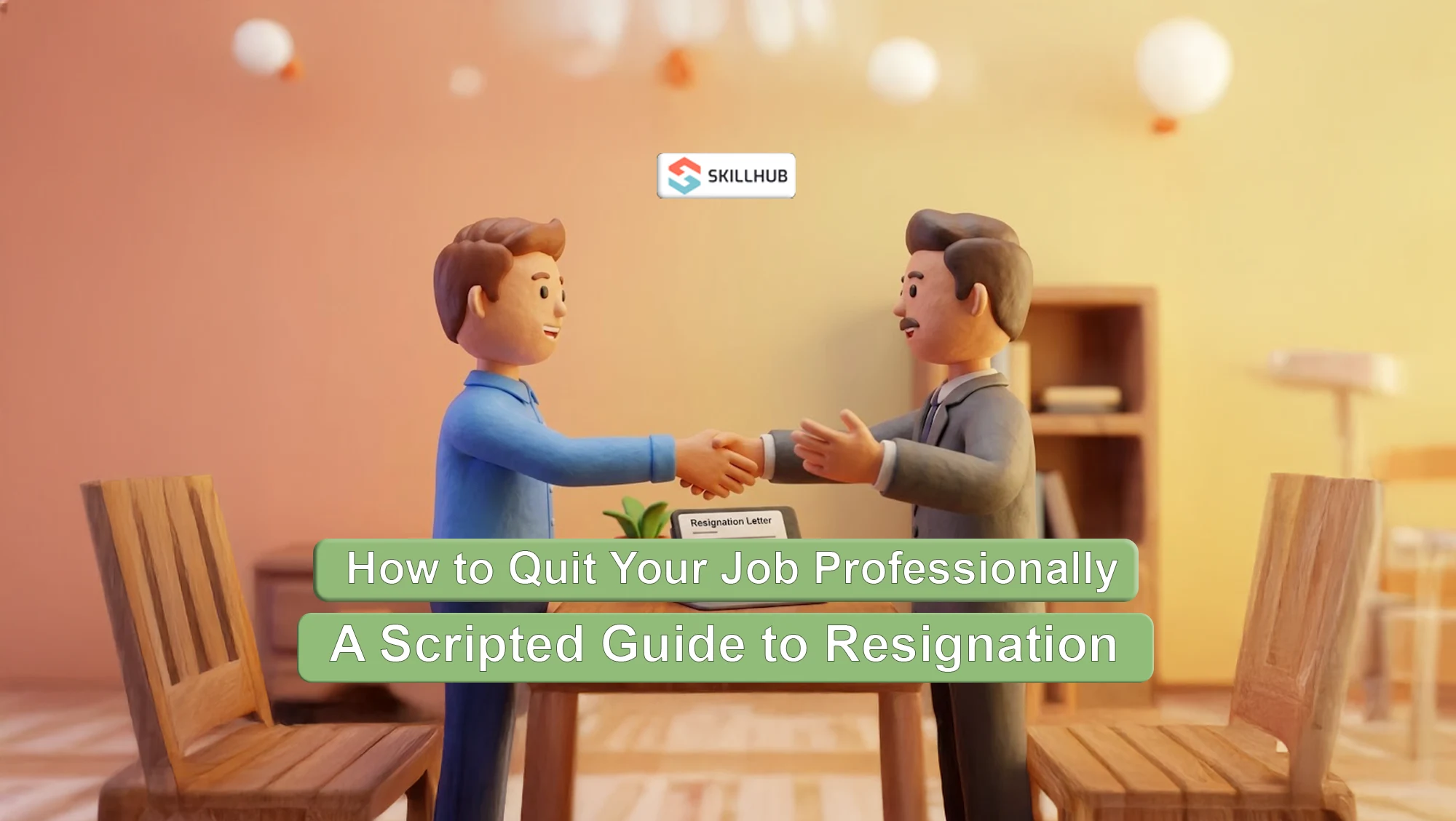
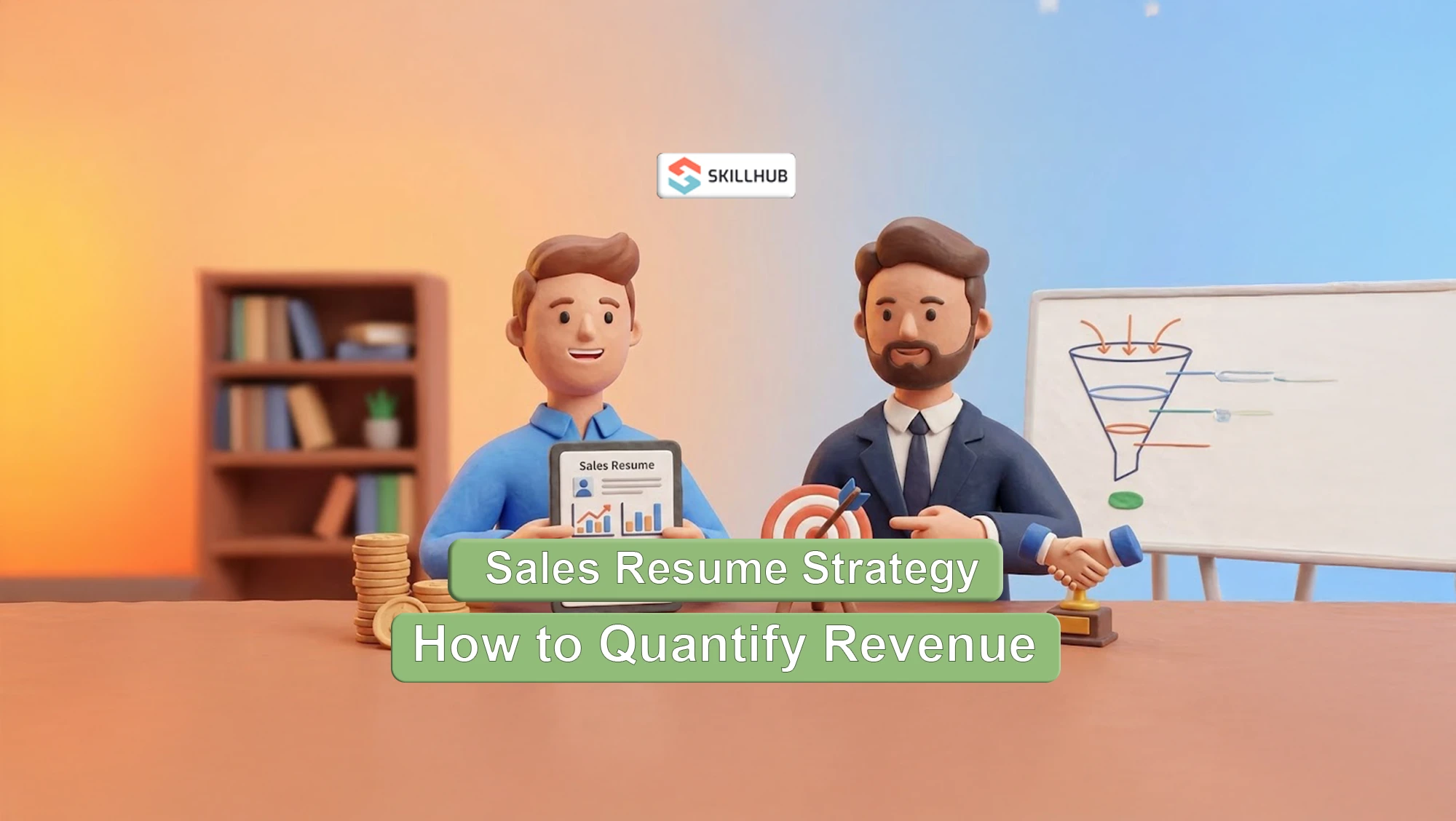
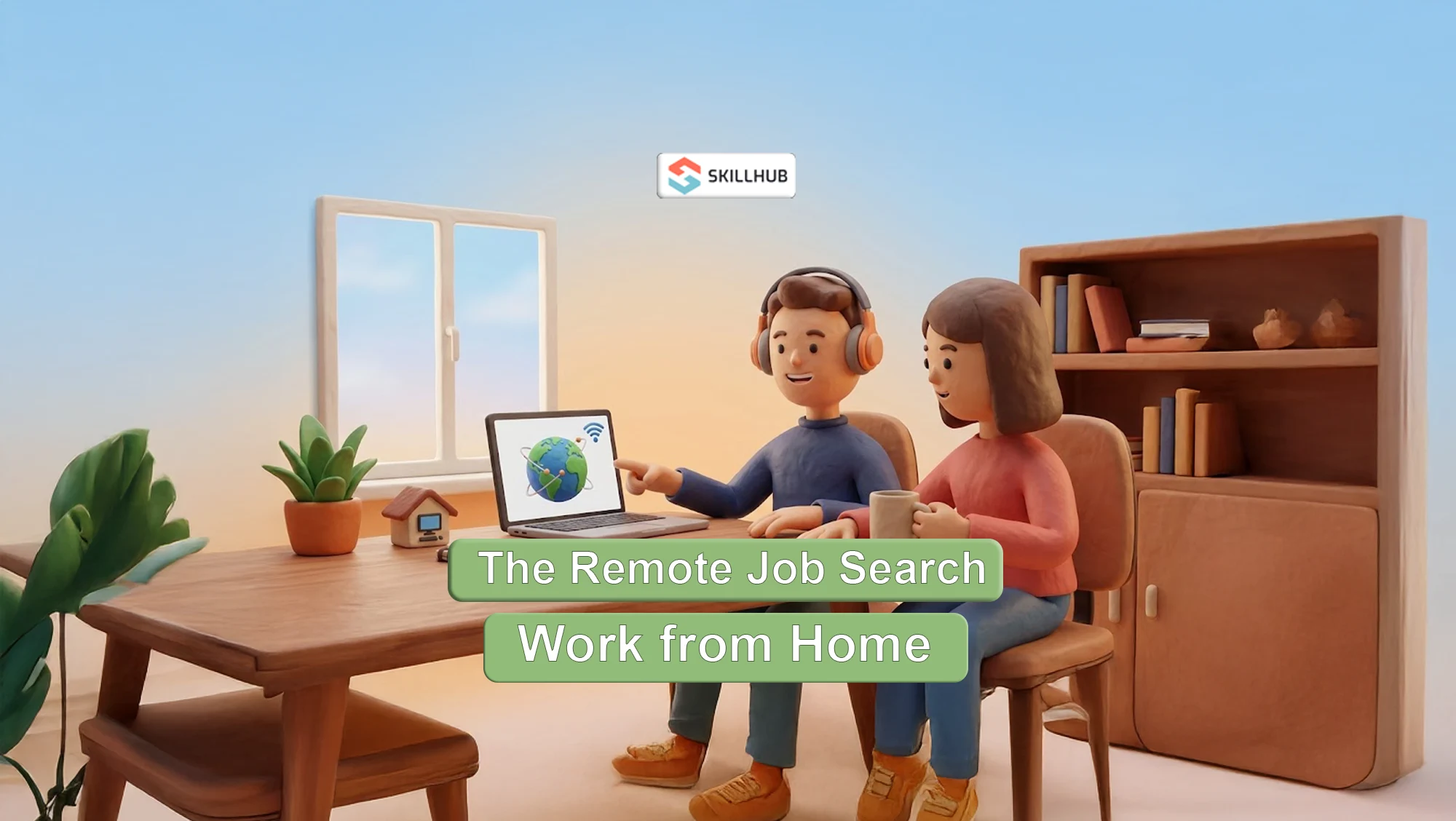
%20(1).webp)