X Simple Ways How to Add a Resume to LinkedIn
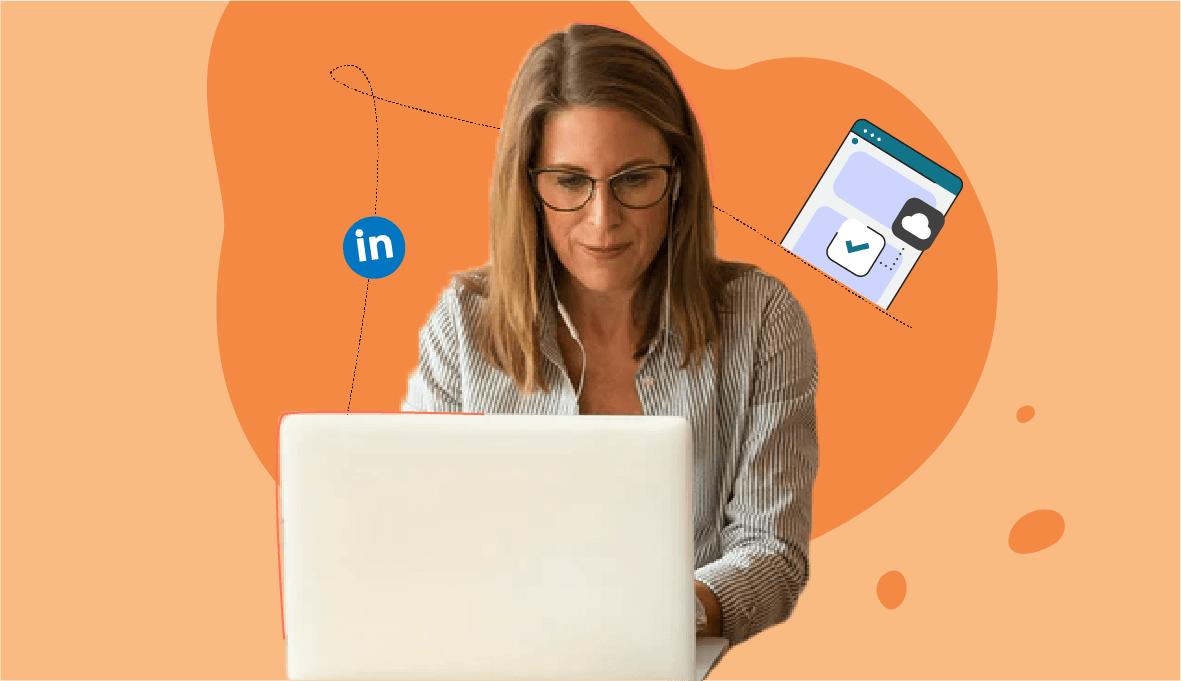
If you are not sure whether you should upload resume to LinkedIn, the answer is yes. This network can be very helpful during your job search. In this article, SkillHub will tell you how to add resume to LinkedIn right and get hired. Read our guide to find the best tips!
How to Upload Your Resume to LinkedIn via Settings
LinkedIn is the biggest professional network out there. It connects job seekers from all over the world to recruiters and potential employers who are looking for the right talents. This is why adding LinkedIn to resume is always a good idea. You can rely on a professional linkedin profile writing service online. Providing a link to your LinkedIn profile on resume will expand your reach and help the hiring managers find you. In fact, the same reason also makes it wise to upload resume to LinkedIn.
This is your step-by-step guide to posting resume on LinkedIn that will help you expand your horizons, get more interviews, and land a job.
Create Your Resume
First, you need to craft a winning resume. Your resume LinkedIn has to be clear and engaging. It should include your experiences, key skills, education, and other information that is relevant to the job you’ll apply for.
Once your resume is ready, you can move on to adding resume to LinkedIn.
Add Your Resume to Your LinkedIn Account via Settings
Many people add their LinkedIn profile on resume to give recruiters a way to learn more about them. Although adding LinkedIn to resume is a good trick, it is also wise to add your resume to LinkedIn so that you could use it for job applications.
Here is one way to do it - go to the Jobs tab, then open Job Application Settings, and upload your file.
Need professional resume help? Resume writing services near me is a solution! They are in Houston, Chicago, Nyc, Dallas, Seattle, San Diego.
Job Application Process: How to Post Resume on LinkedIn
Now that you know how to post your resume on LinkedIn via Job Application Settings, you might be wondering how you can use it further. You can add multiple LinkedIn resumes here. They will be stored securely and you will be able to send them together with any future application you submit via LinkedIn.
However, you should know that there are other ways to add your resume. If you are wondering where to upload resume on LinkedIn and how to use it the best way, keep on reading and we will share lots of tips and tricks with you.
Want to write perfect summary for your linkedin profile? See our guide: X Good Linkedin Summary Examples for Any Level in 2023.
"Featured Media" - Upload a Resume to LinkedIn
One more way to upload resume to this social network is to add it to your personal account as a “featured media” file. LinkedIn allows its users to upload pretty much any files, including articles or resumes, to their profiles. This option is great for you if you want your resume to be visible to every recruiter or potential employer that lands on your account.
Here’s how to do it:
Go to Your Profile
To get started, open your profile.
When you go to LinkedIn, you will automatically end up on the feed page. At the top of the page, there is a menu with your profile picture to the right. Click the arrow under your picture to open options and press the “View Profile” button. This will redirect you to your personal account from where you can take the next step.
Click the "Add Profile Section" Button
During the next step, you will be adding an extra profile section (if you don’t have it yet), where you will later add your LinkedIn resume.
Under your profile picture, name, and heading, there will be some more setting options. Find the one that says “Add profile section” and click it. Once you do this, you will see a drop-out menu with types of sections, choose the option “Featured”.
Choose “Media” and Add Your File
When you expand the “Featured” tab, you will see a number of file options that you can add to your profile. This includes posts, articles, links, and media. You need to choose “Media” as it allows you to upload photos, presentations, and documents, which is exactly what you need to add resume on LinkedIn.
When you click the plus sign next to the “Media” option, you will be able to navigate through your computer storage and choose the right file. Before you upload your file, be sure to check if it is all set and ready. You should ensure that it looks good before it becomes publicly visible.
Once you follow these three steps, the changes will be applied to your profile and your resume will be included in the Featured section. From now on, everyone who will review your profile will also be able to read your resume.
Add a Resume to LinkedIn via “Easy Apply”
If you send out job applications via LinkedIn, you also have an option to add a resume to LinkedIn during the application process with the help of the “Easy Apply” feature.
Here is how to use this feature:
- Look at the main menu located at the top of the page. Go to the Jobs tab and conduct your job search.
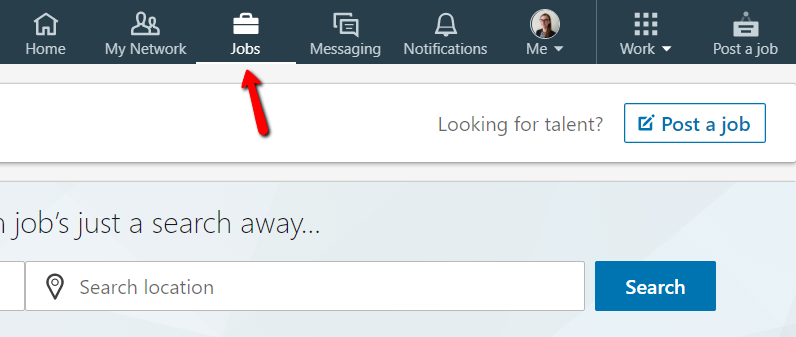
- When you find a job opening that interests you, click the description to get more details.
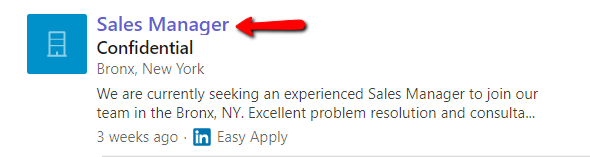
- When the job description opens in a small window to your right, find the “Easy Apply” button under the heading and click it.
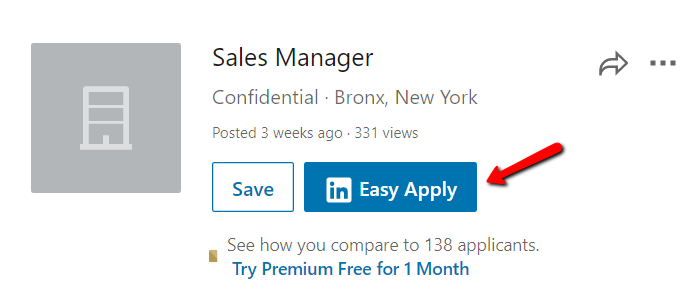
- Fill out all the required fields with relevant and up-to-date information.
- At the bottom of the application form, you will see a Resume section which is marked as optional. Click the “Upload Resume” button and choose your file.
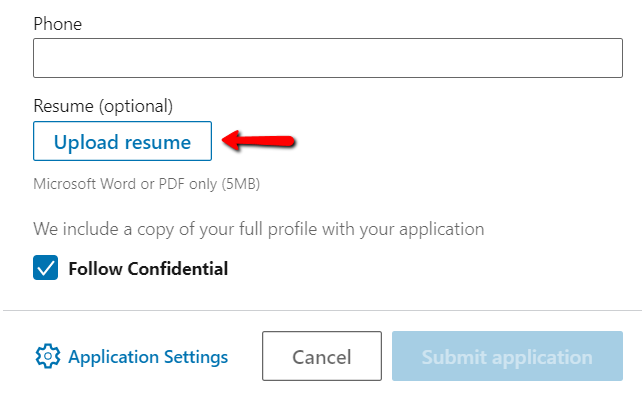
- Once your file is uploaded, click “Submit application”.
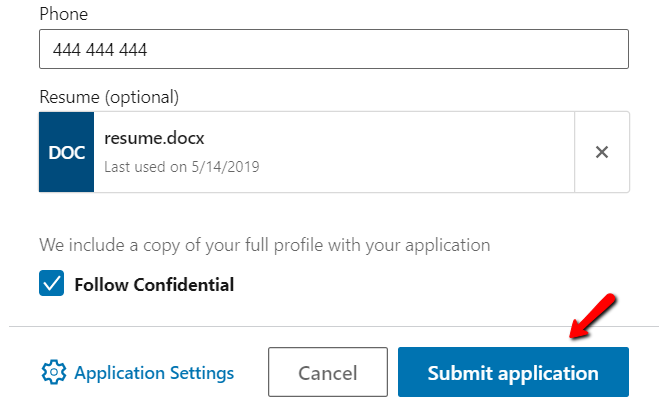
Just like that! In 6 steps you can submit your resume together with the application thanks to the “Easy Apply” feature.
Convert Your LinkedIn Profile into a PDF Resume
Although it can make pretty good sense to upload resume on LinkedIn in some cases, it is not always necessary. In fact, since your LinkedIn profile includes your personal information, job title, summary, and work experience, it can be considered a sort of a resume itself.
Okay, but how can you benefit from it? Not many users know this, but LinkedIn enables you to download a copy of your profile in the form of a PDF resume. This may seem like the fastest and most convenient way to create your resume. And that’s true. It only takes a few quick clicks to convert your LinkedIn profile into a ready-made resume (or almost ready-made). Don't forget to include soft skills for a resume.
If this option sounds good for you, you may now be wondering how to download your LinkedIn profile as a PDF file. In this part of our article, we are going to give you a comprehensive step-by-step guide.
For more information about resume writing tips you can go here.
Turning Your LinkedIn Profile into a Resume in 3 Quick Steps
Here is how to download your LinkedIn profile:
- From your LinkedIn feed page go to the icon with your profile picture located at the top menu to the right. Click the “View Profile” button.
- Under your picture and heading, click the last button called “More” to open the drop-down menu.
- In the menu, there will be two options, one of which is “Save to PDF”. Choose this option to download your profile.
Just like that! But don’t rush to use the downloaded file. Although your LinkedIn profile contains most of the information the hiring manager may be looking for, it is not worth treating it as a completed resume.
Why shouldn’t you use it just as it is? The information from your profile is only enough to make a very basic, generic resume. Such a resume will not make you stand out and, most likely, will not help you land an interview.
Therefore, before using the obtained file as your resume, you should optimize and polish it. You might want to include additional sections. Also, to get employed faster, you should tailor it to a specific job you are applying for. Only then you can use it.
Your resume matters! Learn more about tips on our blog or upgrade it on online resume writing services!
Key Takeaways
Now, you should know that there are several ways to upload your resume on LinkedIn. You should also know that there is a possibility to download your LinkedIn profile itself as a PDF resume.
To conclude, let’s look back at the key takeaways you’ve learned from this guide:
- You can upload multiple resume files via Job Application Settings. Using this method, you can upload a new file every time you need to update resume on LinkedIn.
- You can add a resume to your LinkedIn in the Featured section.
- You can use the “Easy Apply” feature.
- You can download your LinkedIn profile in a PDF format and use it as your resume, but only after making some necessary amendments to make it more specific and tailored to the job.
Hopefully, this guide was helpful. Use the tips and instructions from this article to make the best use of your resume on LinkedIn.
Do you have questions about ways how to add resume to Linkedin? Did we miss any suggestions? What do you think of adding resume to Linkedin?
Give us a shout on social media! Let’s get the conversation rolling.
Be sure we are happy to give you a hand with professional resume help! Try our best resume editing service and we'll give you a hand! We are happy to have you back!
Perfect your professional brand! With the help of professional executive resume writing service you'll show up in more recruiters' searches.
%20(1).png)

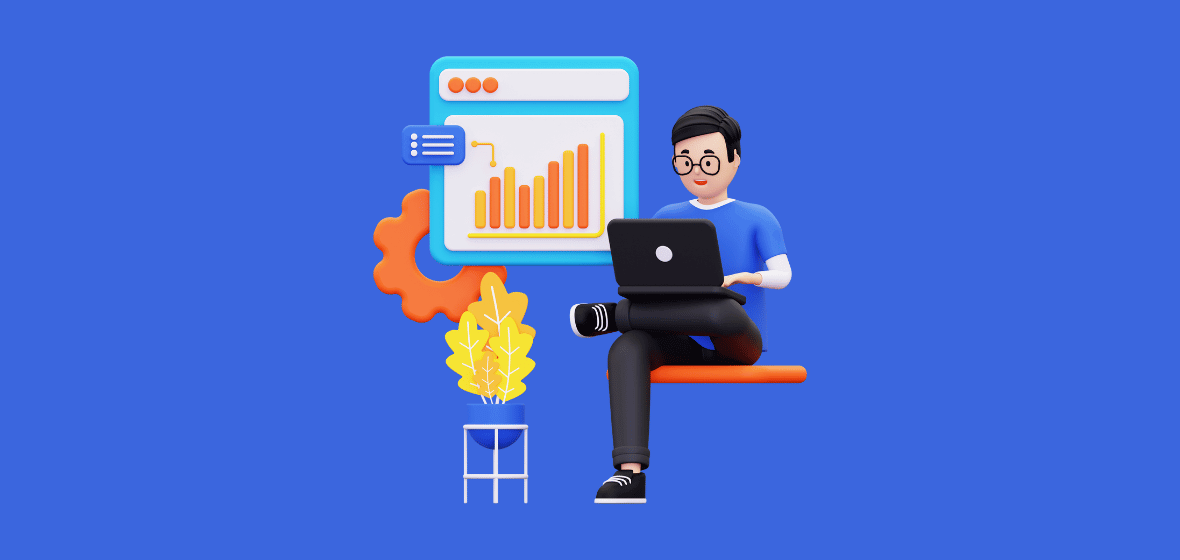
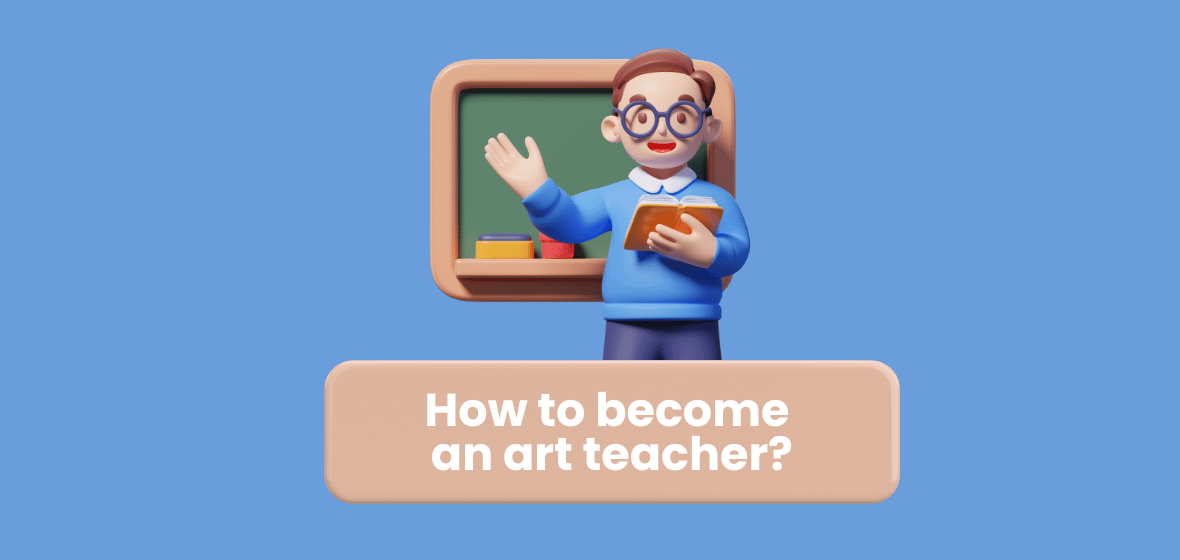
%20(1).webp)